
USING WINDOWS VISTA - 10
--------------------------------TABLE OF CONTENTSA - SETTING A STATIC IP ADDRESS
B - ACCESS THE DEFAULT GATEWAY
C - FORWARD THE ROUTER'S PORTS
--------------------------------A - SETTING A STATIC IP ADDRESS1. Win-Key and type CMD. Hit enter. In the command prompt, type
ipconfig /all and hit enter again
Scroll down and record the following:IPv4 Address
Subnet Mask
Default Gateway
DNS Server 1
DNS Server 2 (if applicable)
2. Open the
Network and Sharing Center and click
Change adapter settings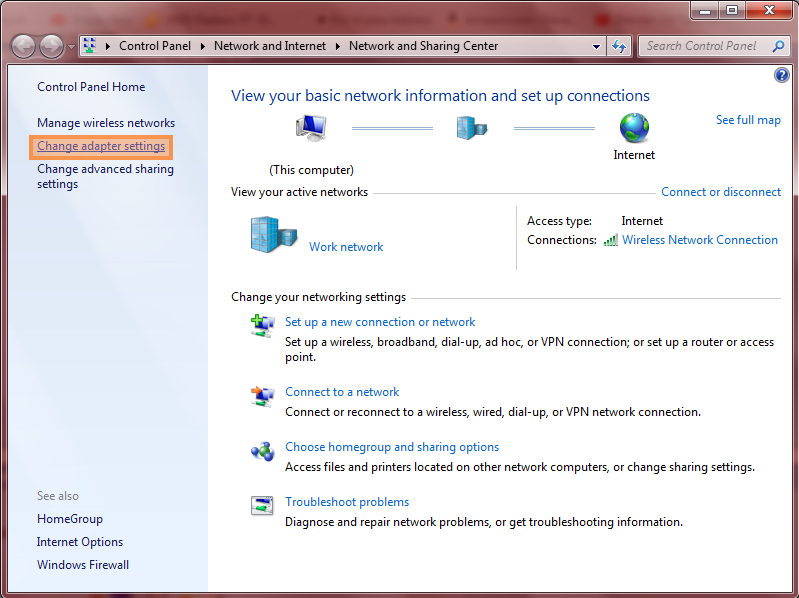 3.
3. Right-click your internet adapter and click
Properties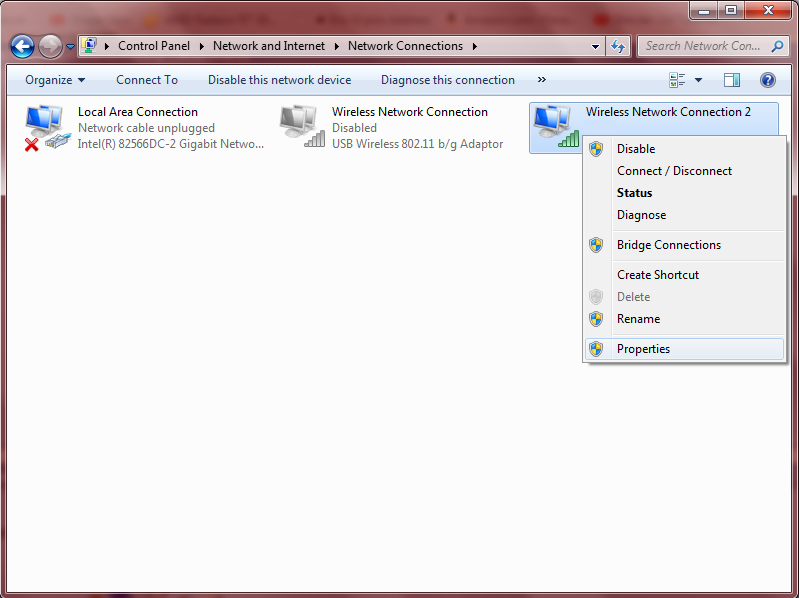 4.
4. Click
TCP/IP v4 and click
Properties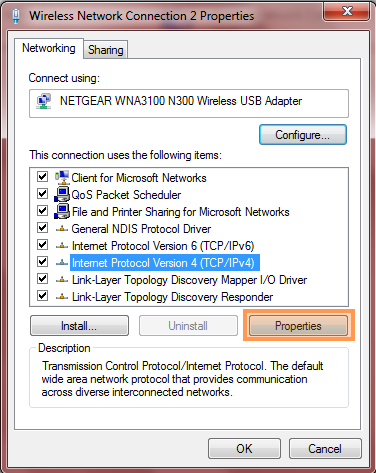 5.
5. Fill the information
here with the information from
step 1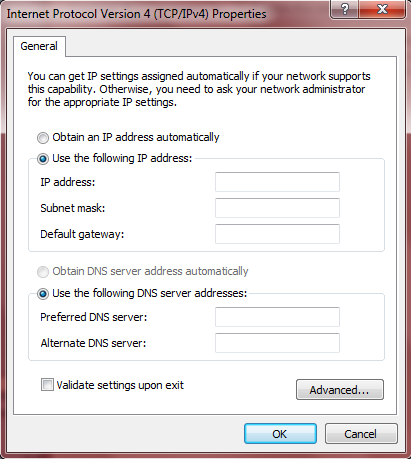
It should look something like this
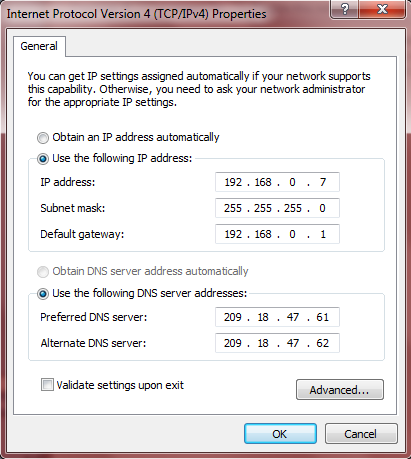
Click
OK and make sure
"validate settings upon exit" is
uncheckedCONGRATS! You have just set yourself a static IP. Let's proceed to the next part
B - ACCESS THE DEFAULT GATEWAY1. Open your browser and type your default gateway from step A-1 into the address bar. Hit enter.
2. Log into your modem/router. Normally, the router or modem has a sticker on it that has the username
and password for the gateway. If it does not, try looking up the manufacturers default gateway information.
It's usually something like "admin" and "password" or "user" and "password" or "user" and "user"
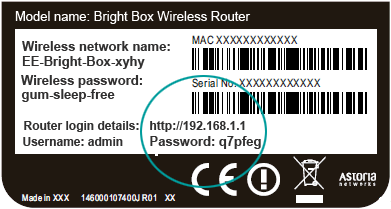 If you cannot access the default gateway, then your journey to port forwarding has ended here.C - FORWARD THE ROUTER'S PORTS1.
If you cannot access the default gateway, then your journey to port forwarding has ended here.C - FORWARD THE ROUTER'S PORTS1. Look for the port forwarding option in your router. Sometimes it's hidden under advanced settings.
A quick google image search of your router model with the words "port forward" might also help
The default port for Blockland is
28000. You will need to open this port, and set the end port
to 28000 + However many people will be hosting. I use 28000 - 28008. It will look something like this
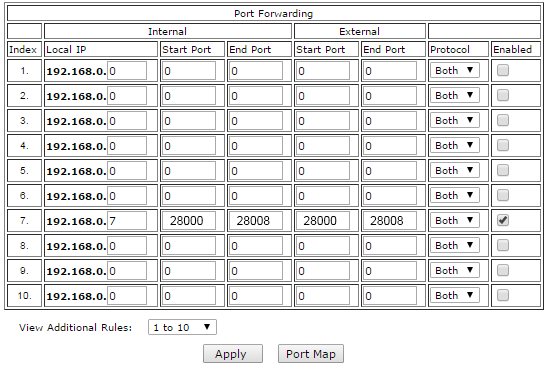
Make sure to enable the port for both TCP and UDP. Click apply/ok/accept/done
CONGRATULATIONS! You have forwarded your ports! Now, was that really so hard?--------------------------------NOTE: If you have an ancient router/modem and you cannot find the port forwarding option, try updating the firmware for your model. HAPPY HOSTING!
HAPPY HOSTING! 