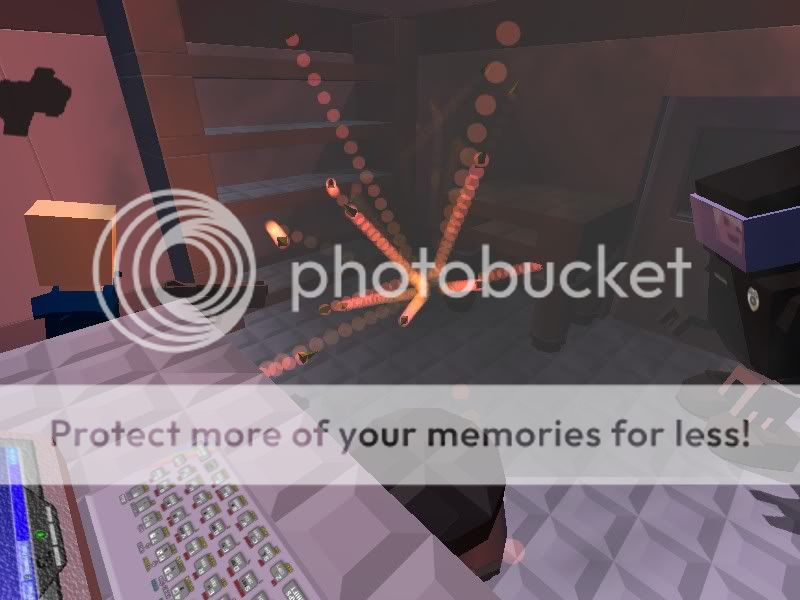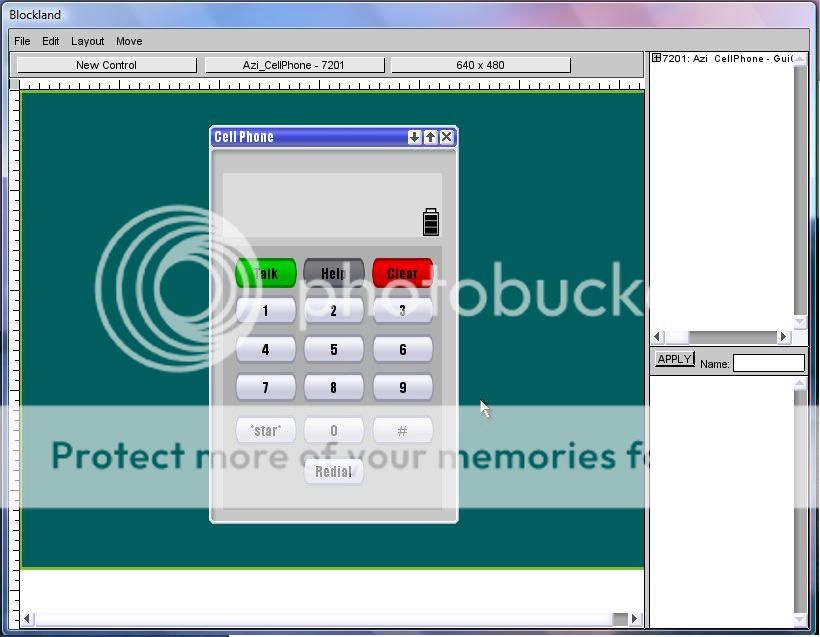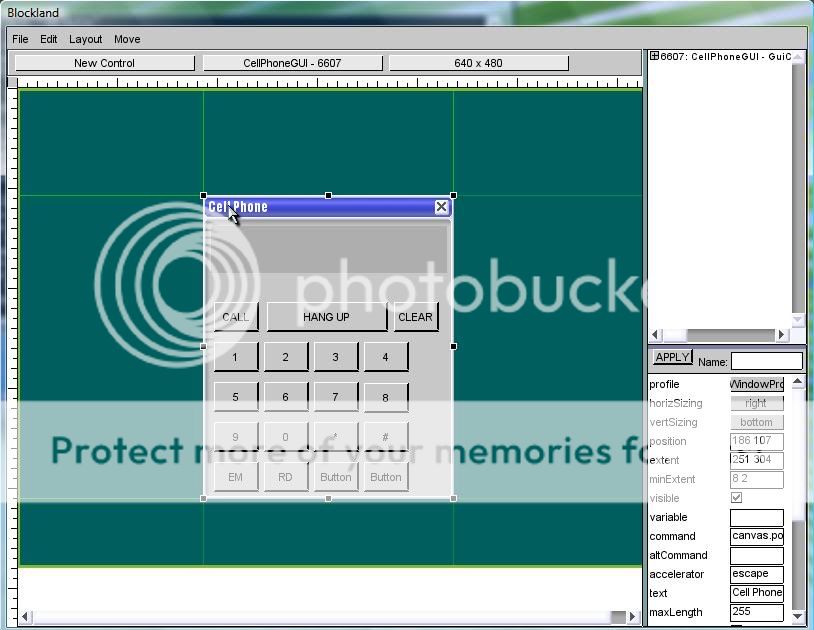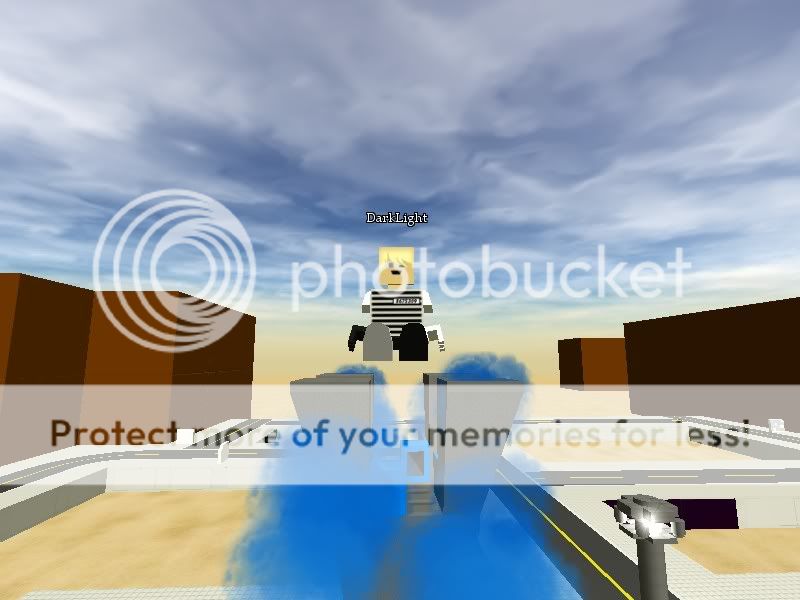1
Add-Ons / Landmine V3 - Revamped!
« on: August 11, 2011, 07:36:12 PM »Landmine V3
by AGlass0fMilk and Darkstar

by AGlass0fMilk and Darkstar
New from Milk War Co. Huge loving Explosions (HFE) division! The new and improved Landmine! The highly advanced person and vehicle sensing and terminating technology you knew and loved is now back, better than ever!* We know, you're saying: "Why revamp technology that's a year and half old?! We have Gattling Lasers and newer landmines!" And our answer is: Go forget yourself! We knew that we could make it better and more powerful than our competitors!
This landmine is very similar to the original, but with added features, fixes, and all new graphics! The leading scientist of casing research and development of the HFE division, Darkstar, singlehandedly designed the new case for the Landmine, and we must say, it is great! No ugly prongs anymore!
And you know how the old landmine only blew off their legs? This one blows of EVERYTHING!** Jeeps are gone in one bang! Tanks can take more, but not many! Your enemies won't even want to come near your base, by land or vehicle!
As before, we know what you're thinking: "What if I accidentally touch the mine after setting it, and blow my own legs off!?" Well, our team knew you idiots would do such a thing, so we hard-wired a delay system that arms the explosive 2 seconds after deploying. There is an audible *Beep* so you know when to get the forget out of there!
Now, most of the last few features are nothing new, but what's new? Well, we took your comments on our last version of this mass killing device and made some changes!
Quote from: Heedicalking
When it blows up, I get console errors.Not anymore! Our old scientists were killed and the clever new ones dealt with that problem!
Quote from: Space Guy
It also doesn't appear to check minigame damage...Now it does!
And before we get to the last quote, we have another new feature! With new and futuristic technology, we introduce to you the Auto-Minefield Regenerator System! This feature allows you to set so-called "spawns" that regenerate Landmines that have blown up, never reset a minefield manually again!
Quote from: ryanb31394
Seems a bit.....obvious. I mean there is a giant green landmine on the ground. What do you do? Go around it. :/And with this, we are proud to bring you our favorite new feature! The Auto-ChromaEnvironment Detection (ACED) system! With top secret undiscovered material, we have made the Landmine detect the color of the first environment it comes in contact with, and change accordingly! Never have your landmine avoided again because you're in an environment that contrasts with the default Green color! Your enemies will never know what they hit!
**DISCLAIMER**
Milk War Co. and it's Huge loving Explosion (HFE) division are not responsible for accidental damage to property and buildings, loss of limbs, maiming, death, loss of hearing, loss of loveual drive, and murder of visiting in laws by your crazed spouse as a result of using this device. And as always, have a blast!
*And not to mention, bug free, with no console errors like the last version that got failed on RTB.
**Results may vary
Now let's get down to business. Here's the serious stuff. But first a message from AGlass0fMilk:
It's been a long time since I've modded for Blockland. Landmine V2 was released over two years ago, but I decided to revamp this mod because of you guys. After recently coming back and reading some forum posts about my landmine, how it's being traded as a classic, and (I guess) rare mod, and how people still use it and love it, I decided to make this mod even better than it already was (Not to mention, removed the errors that got it failed on RTB in the first place). Although I may not get back into Blockland modding (I've moved on to other Programming ventures), I hope you guys enjoy this add-on. Blockland got me into programming and has changed my choice of major and career, and as a result, essentially the course of my life. Thanks for getting me started!
Please cry on the dotted line below
------------------------------------------------------------
UPDATES AND SERIOUS stuff
TL;DR starts here
Now for the features, new and old!
The Original landmine did this:
Killed people and vehicles on touch
Blew off peoples legs, forced them to crouch
Had two second delay
Caused Console Errors
This landmine introduces a couple of new features along with the above that are shown in the pictures below. These include:
Fixing the errors previously described, it is (hopefully) RTB ready!
Minigame-only explosions and maiming - Hopefully this is done right, but send me a bug report if you experience weird or undesired behavior
Made the loss of limbs less stuffty including:
-Randomized Limb Loss! You can lose an arm, a leg, or an arm and a leg! Nothing, or everything!
-If you happen to lose a leg (or two) you are changed into a slow playertype that cannot move while
standing, and moves slowly while crouching, cannot jump high, and cannot jet at all.
-Removed forced Crouch animation that was glitchy and stupid looking (if you know how to force someone to crouch normally, I'll give you credit if you share it with me, no client-sided solutions!)
And the three big updates:
You can now spawn the landmine on vehicle spawns so you don't have to reset minefields! Host cool minigames of survival, a great mod for deathruns and such! The landmine is set to the color of the brick (if enabled in the spawn's menu) or is a default off-white color (Thrown mines are green by default)
All new model by Darkstar! It looks very cartoony and blocky, better than the old version (no offense Muffinmix, if you happen to ever read this). Muffinmix made the old model, and I thank him for making the model many came to love.
And my favorite update:
Auto-Chromaenvironment Detection (ACED)!
Of course this is just the humorous, commercial name for the feature, what it means is that it detects the color of the first brick it hits and the mine changes color to it, for camouflage. But watch out! It only sets once! (Also, the method I used for detecting bricks [thanks to Rampaging Vehicles mod creator for idea] is kinda inaccurate so when throwing the mine on the ground of a map, not bricks, it may change color to the nearest brick, but not really a big problem).
Also there, is a command to clear landmines, as they might become laggy if abused. It is /clearLandmines
I hope you enjoy the updated version (and that it passes RTB inspection), and as always, have fun!
PICTURES

What a man doesn't know, won't hurt him, right?

Pictures of the ACED system in action

Pictures of the spawning system (with recolor vehicle enabled)

Custom CI death image (edited falling damage CI)
Custom Item Icon as shown before, shows the model so don't whine.

A man unlucky enough to live through an encounter with Landmine V3
I hope you enjoy this version 100X more than the last! Thank you guys!
DOWNLOAD
HOW TO INSTALL
SMALL UPDATES:
-Made it work with bots (kills the one that touches it)
-Clears thrown Landmines upon minigame reset
-Clears thrown Landmines upon minigame end
-Less Damage
Also, Notify me of any bugs you encounter with this mod, there are bound to be some since I have introduced so many new features in one release (and I'm a bit rusty with TorqueScript). PM me here on the forums or email me at AGlass0fMilk@live.com