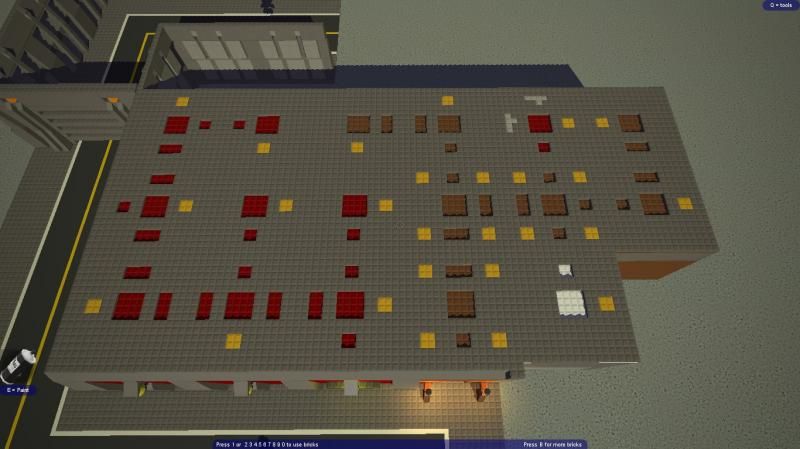1
Help / Non-Steam Blockland on Linux (guide)
« on: August 29, 2014, 11:42:06 AM »
Blockland was surprisingly simple to install on Linux. I followed these steps to install it:
1) Download and install PlayOnLinux. If you're running an Ubuntu distro, you can get it through the software repository. Else, http://www.playonlinux.com/en/download.html has a great deal of download variants.
2) Do sudo apt-get update && sudo apt-get upgrade. This could take some time, but PlayOnLinux and likely the entire system will function better.
3) Download the Blockland portable installer. This installs all files in the directory the installer is inside of, preventing it from trying to install to a nonexistent C:/Users/ etc folder.
4) Move the Blockland portable installer to a subdirectory in your home folder. If you're running a GUI-based variant of Linux, you can use the file manager utility to create the folder and move the installer there.
5) Start up PlayOnLinux and run BlocklandLauncher.exe through it. You'll only need to do this once, it's setting up the configurations so Wine will work properly.
6) Run BlocklandLauncher.exe and if it's working right a small Wine dialog will come up and then the launcher will open. If the launcher opens, you're good to go - Blockland will install to the directory you've created.
To run Blockland after you've completed these steps, just run BlocklandLauncher.exe - if you're running a GUI-based variant of Linux you can make a desktop shortcut.
1) Download and install PlayOnLinux. If you're running an Ubuntu distro, you can get it through the software repository. Else, http://www.playonlinux.com/en/download.html has a great deal of download variants.
2) Do sudo apt-get update && sudo apt-get upgrade. This could take some time, but PlayOnLinux and likely the entire system will function better.
3) Download the Blockland portable installer. This installs all files in the directory the installer is inside of, preventing it from trying to install to a nonexistent C:/Users/ etc folder.
4) Move the Blockland portable installer to a subdirectory in your home folder. If you're running a GUI-based variant of Linux, you can use the file manager utility to create the folder and move the installer there.
5) Start up PlayOnLinux and run BlocklandLauncher.exe through it. You'll only need to do this once, it's setting up the configurations so Wine will work properly.
6) Run BlocklandLauncher.exe and if it's working right a small Wine dialog will come up and then the launcher will open. If the launcher opens, you're good to go - Blockland will install to the directory you've created.
To run Blockland after you've completed these steps, just run BlocklandLauncher.exe - if you're running a GUI-based variant of Linux you can make a desktop shortcut.