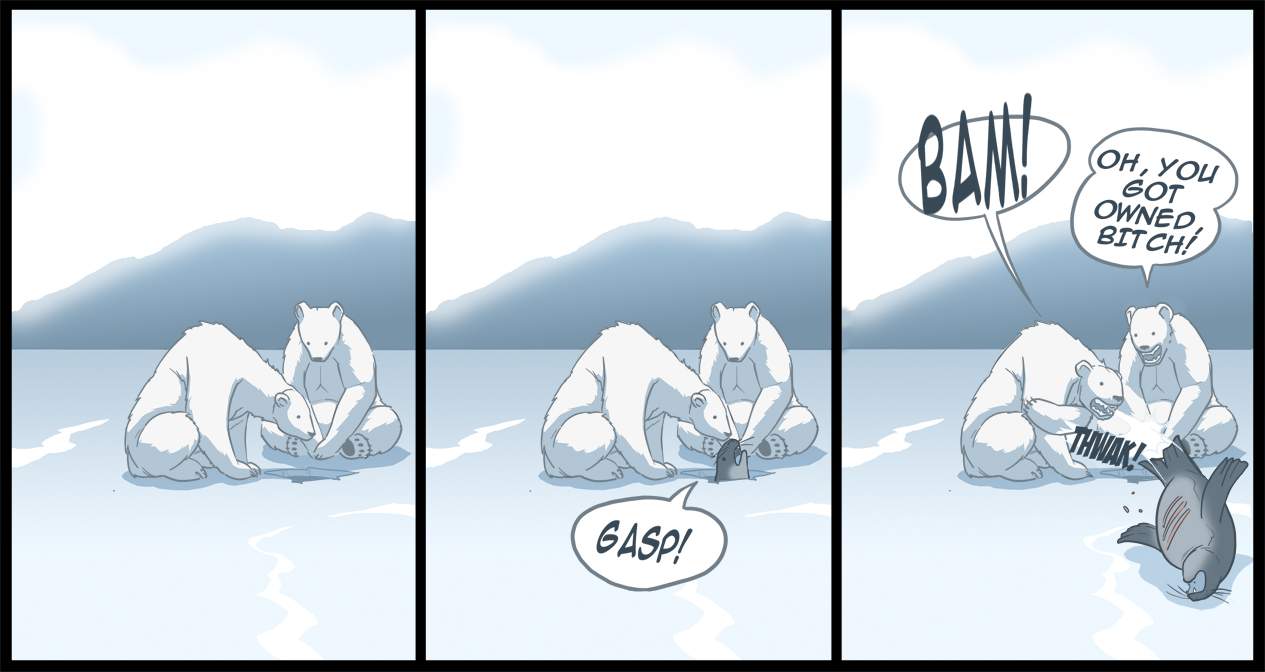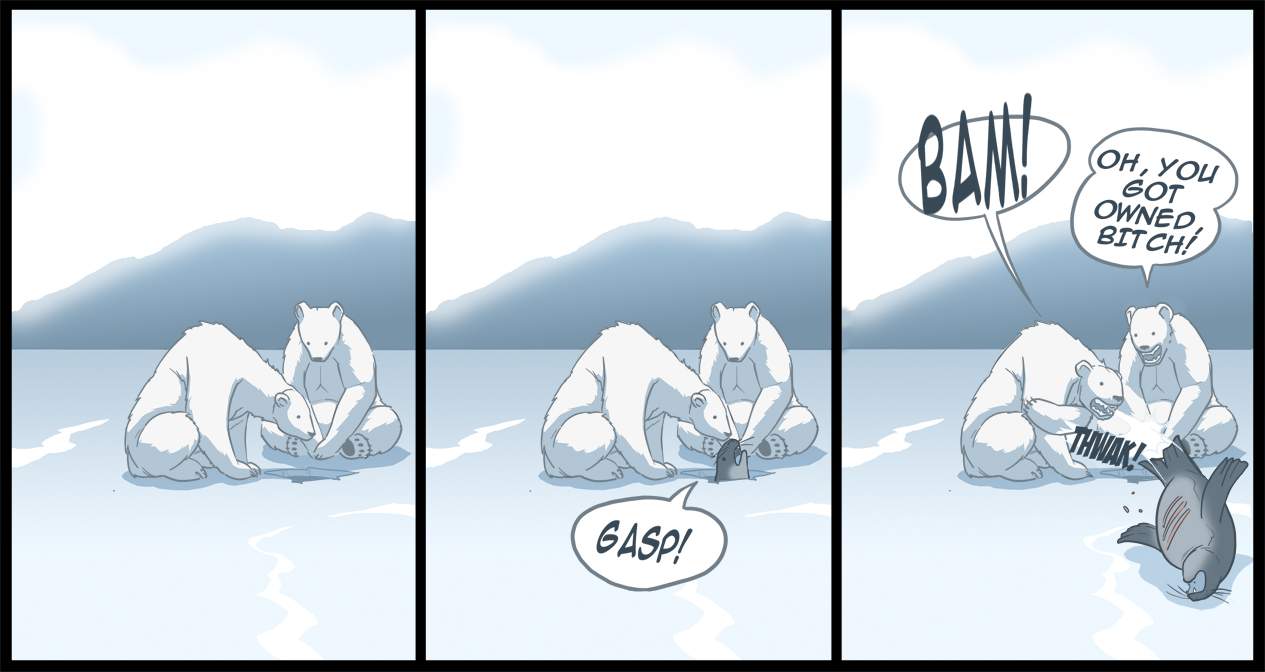How to Make Weapons for Blockland.
You might want to turn back now because making one takes a lot of dedication and work. You will have to be patient, and smart enough to handle, and do what is in the tutorial.
Still want to?
Alright, fine. But first, the tutorial only tells about guns that shoot bullet(Like the gun), things you throw (Like the spear), or things you hit stuff with (Like the sword).
Modeling, or Importing.
Depending on what your making, you should start from either scripting first, or making the model.
I always make the model first.
First off, get a program called Milkshape 3D.
Go here, and download the first one on the list:
http://chumbalum.swissquake.ch/ms3d/download.htmlWhy Milkshape? Why not other programs like Blender or 3DS Max?
Well...
-Easy for beginners to get used to, but can also be advanced.
-Can export to DTS without having to download an exporter.
Install it, and get ready to model, or import.
It may look confusing, but I will tell you what you need to do to get through it.
If you're importing, you've got it easy.
Importing.
First off, open it up and go to import. Find the file type the model is, and click on that. If you can not find the file type, then you might as well just make the model.

Find your model, wherever it is, and import it.

It may be upside down, like so, but you can fix that by using the rotation tool.

Since all the windows are wire frame except the 3D view, you have to use a certain one to get it back to normal. Select the tool, and on the window where you can see the front and back of the model, click and drag there to make it rotate. To rotate my Glock, I rotated it from the Top Right window.
People who are importing stuff, look ahead to find out how to add joints, and make it the right size.
Modeling.
First, open Milkshape and then go the file, then click new.

This will ensure that the size of the grid is right.
Make sure all the grids are this size to start out with:

Since I'm now really teaching you to model, I will just tell you the basics.
The program splits up the 4 windows into different view to work on, so you can modify your model more easily. Like so.

You can use different tools to make different things. The cylinder tool makes a cylinder, an you can change how round it is. You can make spheres, and boxes. Get used to making models in this program, then go for the best one you can of what your making. Look up modeling tutorials if needed.
I'll wait for you. This page will still be here.
Ok, you've made your model. Now, rotate it so the barrel, or front of the model is facing in the direction the following arrows are pointing. If you are making a sword, make sure it stands straight up. Same for throwing objects.

Select the joint tool, and then click on the spot where the player holds the weapon. The size of the joint is the size of the player's hand. 2x2 grid squares is the size where the player grips. After that, use the select tool and click anywhere on the grid, so the joint turns blue. Select the joint tool again, and put it where the gun shoots. If you made a sword, put it where it would hit you. And if you make a throwing object, put it where it throws from.

Go to the joint tab, and click on the first joint (Where the player holds it). In the little box bellow it, type in mountPoint, with the exact same spelling and capitalization. Then click rename. Rename the other joint (Where it shoots from) to muzzlePoint.


Now, use the selection tool, and make it select faces. Drag it around the whole model, until the whole thing is red.


If "Auto-Smooth" isn't checked in the groups tab, then check it.

Do the following.

Check off auto-smooth.

Do the following.



Before exporting, make sure all of the names of groups have no numbers at the end.
Now to export. Go to file, export, then "Torque DTS Plus"

Look in the following box, and if any "LOD" numbers are not Zero, click on it, press edit, then change it. Make sure only the following is checked off.

Click export DTS, then name your file anything.

Make sure to save just in case!
Scripting and packaging.
I'm going to make this very easy for you. I have made templates for each type, so you don't have to script at all.
If you are making a
gun, download this:
http://www.mediafire.com/download.php?yyytykad4mjIf you are making a
Machine Gun, download this:
http://www.mediafire.com/?j5qmizmyen0If you are are making a
weapon you hit people with, download this:
http://www.mediafire.com/download.php?km4mzmmeuzlIf you are downloading a
thrown weapon, download this:
http://www.mediafire.com/download.php?nwggmjqyxeqRename the "Example____" to Example[your weapon's model name]
Then open it up and open server.cs. If it asks you what to open it with, use Notepad.

Press Ctrl + H, or, do the following.

Take the part that is highlighted, and paste it in the "Find what" box. Then, put the name of your model in the "Replace with" box. Then click replace all.

Then, save it.

If it asks you this, just press yes.

Open the "description.txt" file, and the "namecheck.txt" file.
In the description file, put the name of your weapon next to the title, your name next to the author, and just add a small description of what it is. One sentence. In the namecheck file, rename it to what the zip file is named.

Change the names of the following files to the name of your gun's model.


Put your model, and the materials you used into the zip file.
Then, find the Blockland file, then find the Add-ons folder. Put the zip file in the add-ons folder.
Open Blockland, start a new game, click the add-ons button, and check it off, then start the game.
If it works, hurray for you. If it doesn't look over the tutorial for any mistakes you may have made. If it still doesn't work, comment here, and give me as much info as you can.
If you needed this tutorial, it's probably your first add-on,
so don't release it under any circumstances. If you continue to make add-ons, great.
If you want to release it, ask others if it is good. Don't just ask your friends, ask people who do make add-ons, and know the quality. If you release a bad add-on, not only will you be wasting space, you'll also be flamed, made fun of, and shunned for it.If I am unclear of anything, I apologize. Please comment if you need help.
Do not message me, because I cannot reply to them.Have fun.