16
Modification Help / How to move a light
« on: August 31, 2013, 10:38:53 AM »
I create a light like this:
datablock fxLightData(playerFlashlightData : playerLight) {
uiName = "";
flareOn = 0;
radius = 10; // 10
brightness = 3;
};
...
%light = new fxLight() {
datablock = playerFlashlightData;
iconSize = 1;
player = %player;
enable = 1;
};
...
How do I move it?
I tried:
%light.settransform()
%light.position =
%light.inspectpostapply() crashes dedicated servers so can't be used
datablock fxLightData(playerFlashlightData : playerLight) {
uiName = "";
flareOn = 0;
radius = 10; // 10
brightness = 3;
};
...
%light = new fxLight() {
datablock = playerFlashlightData;
iconSize = 1;
player = %player;
enable = 1;
};
...
How do I move it?
I tried:
%light.settransform()
%light.position =
%light.inspectpostapply() crashes dedicated servers so can't be used