Spectrum's Looping Tutorial/Help topic
You can find the old topic I made,
here. Some of you "
noobs" may be wondering how to loop your own music. Well, hopefully this topic will help you in your pursuit of looping songs.
Tools Needed:-Your internet browser (Internet Explorer, Safari, Mozilla Firefox, etc.)
-A program called Audacity. Audacity is the audio editing program that will allow us to do what we wish to accomplish here. Audacity is not the only source that can do the same tasks but it is the one I find easiest to explain because I already know how to use it.
Download-Your music/sounds. These can be any file that Audacity can open successfully. I will show you how to extract music from Youtube later.
Steps:1. Get the audio file. You may have bought itunes versions of songs, those are usable. If you recorded a song, that's usable. If you extracted it from Youtube, that's usable. As long Audacity can open the file, you are fine. If you want to extract audio from Youtube follow these steps; you don't have to read this, just skip if not needed.
Audio From youtube:1. Use the Youtube link from the video, make sure it's not on the author's channel because these links won't work. For Example,

2. Now visit
www.listentoyoutube.com, and enter the link from step one into the bar shown below. I would choose high quality but it is up to you.
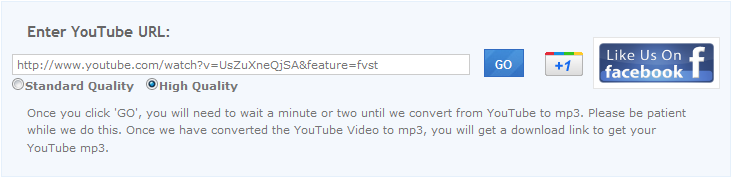
Allow it to convert, and download. I would watch out for popups and ads on this site because it's full of ads.
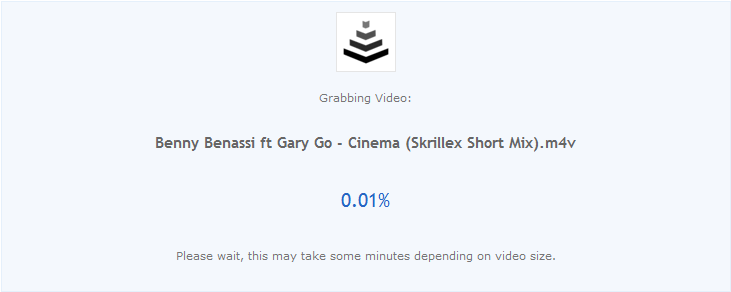
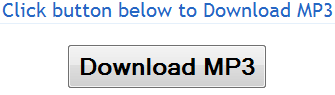

That's it, you are done. You can save the file to any directory you want.
_____________________________
_____________________________
_____________________________
___________________________
2. Open up your file in Audacity. The icon looks like this on your desktop:

Open the file by pressing file>open>yoursonghere
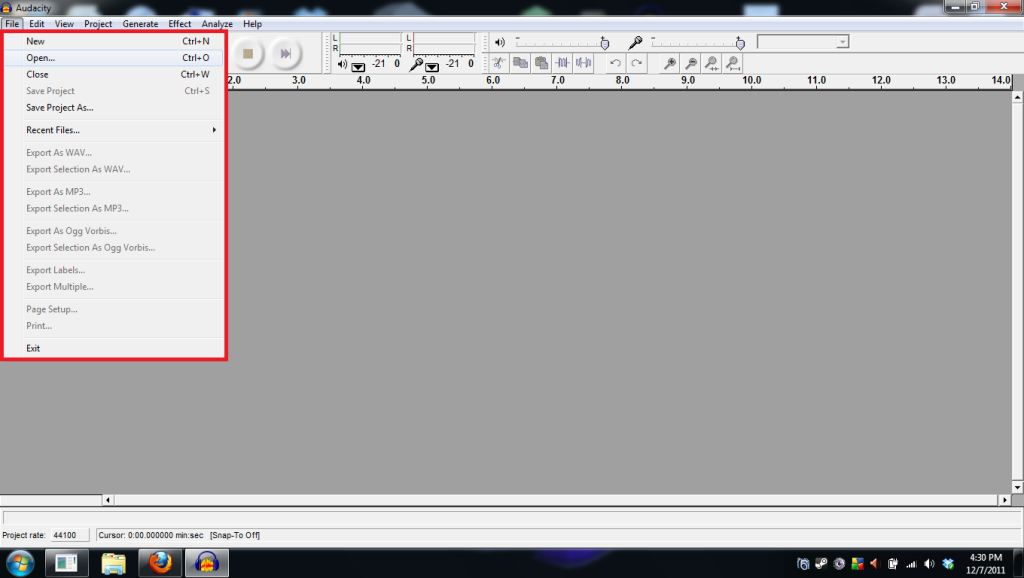
It should look somewhat familiar when open to this:

3. Now you need to trim the song. Use your mouse to click and drag the highlighter. Then press del on your keyboard to delete the selected audio. Tip: you can use ctrl+mouse wheel to zoom in and out. Also use shift+play button to listen to the sound looped.
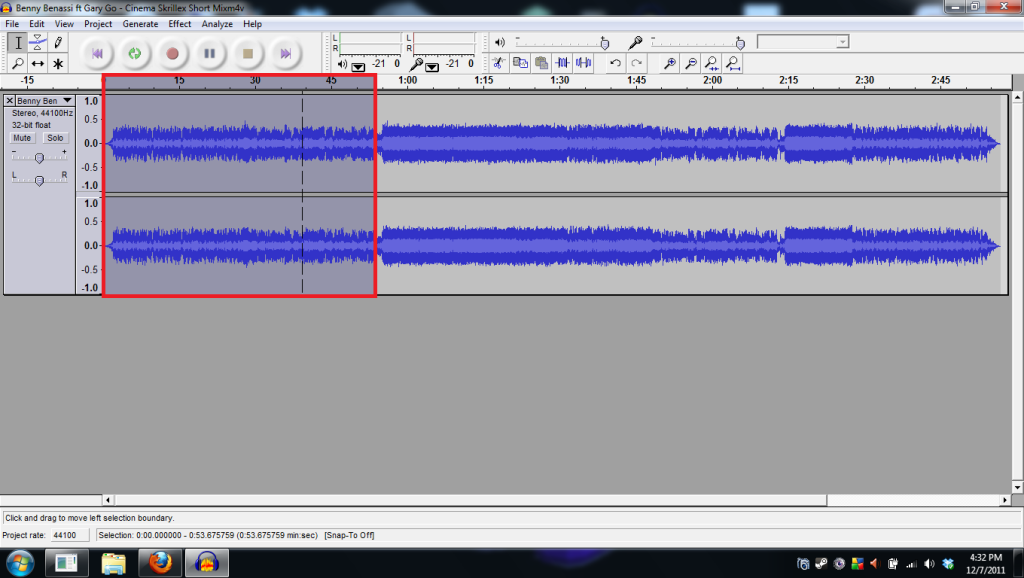
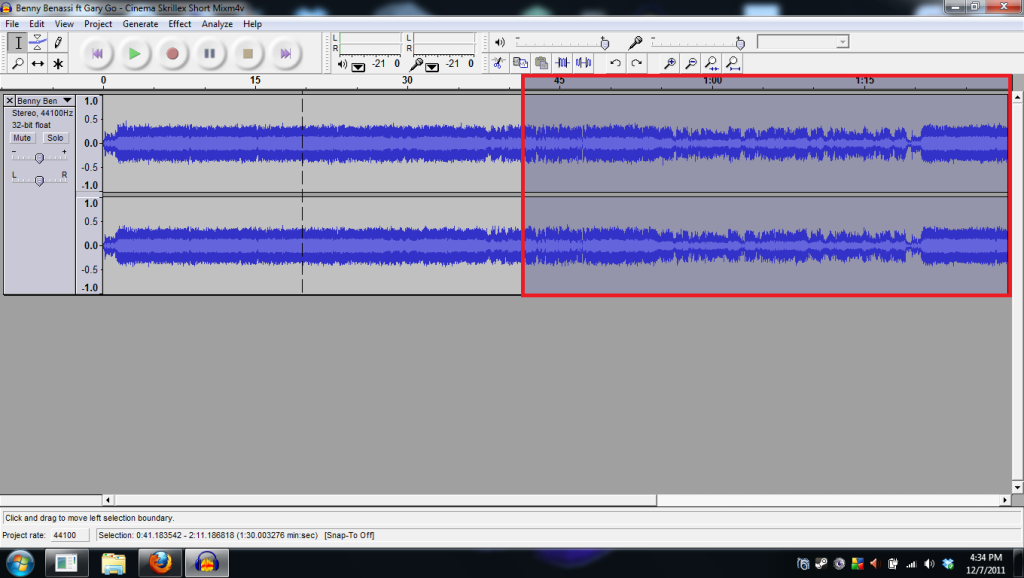
4. Now that you've got the sound looped, we need to split stereo track, and switch the loop to mono. To do this, click the little arrow to the left of the track and then click split stereo track.

The one track should split into two.
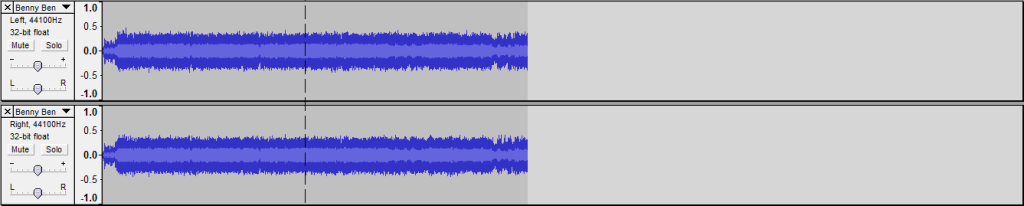
Now, we need to convert it to mono. Be sure to do this to both of the small tracks.
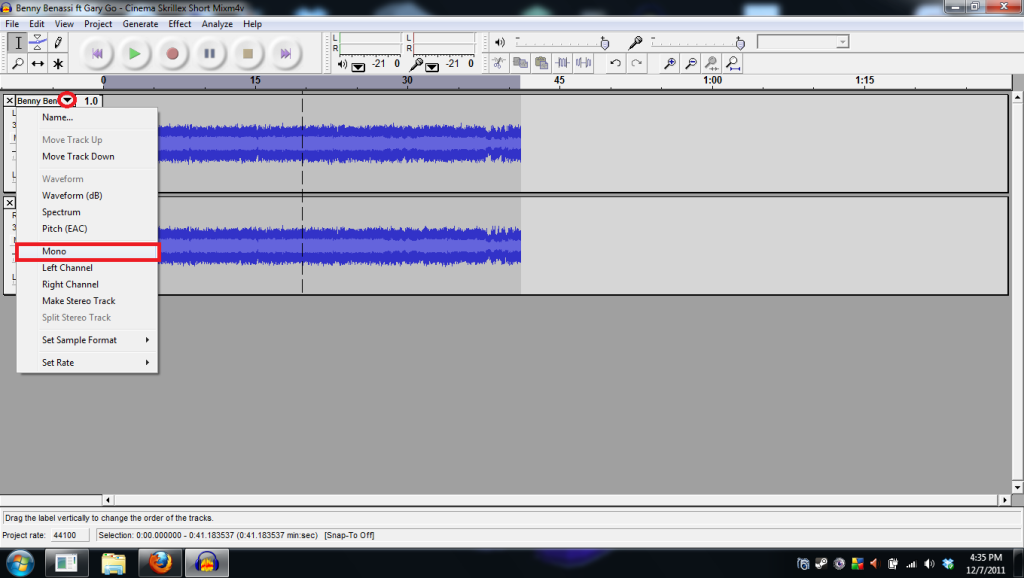
You can confirm they are both mono by looking at the text here:
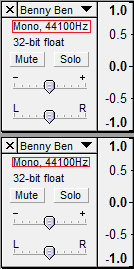
5. You now have the loop ready for exporting. Click file>export as ogg vorbis> User/Documents/Blockland/Add-ons/Music. (I am unsure of the location for Mac users). Now name your loop. Extrememly Important: Your loop needs _ for spaces. Ex: a_b_c would show up as 'a b c' in game. a b c would show up as'abc' in game. Now you are almost done.
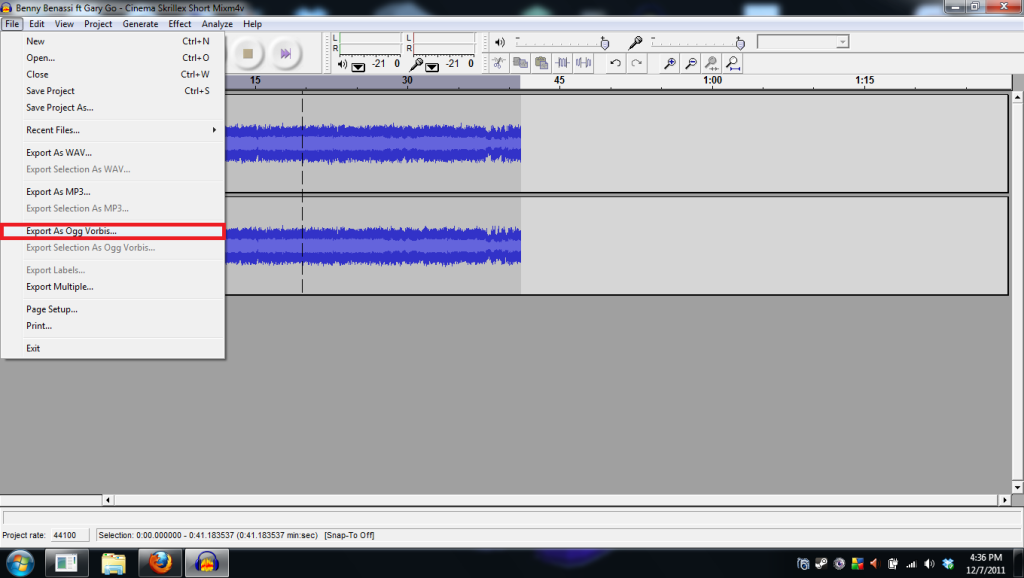
6. Enable the music. To do this, open Blockland>Start a game>Music files> Enable the songs wanted.
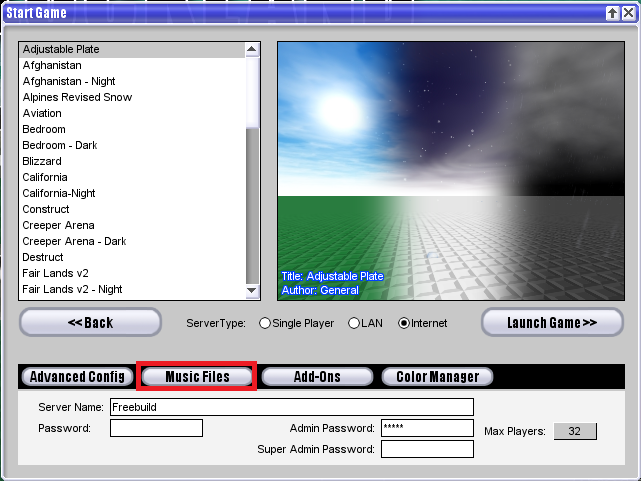
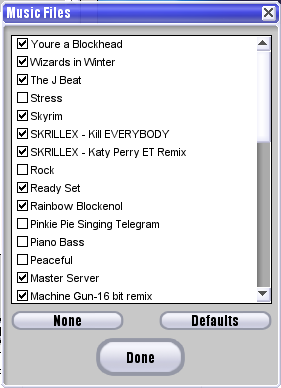
Now you are done! Hopefully you have successfully learned how to loop your own music for Blockland!
Tips:-The size limit for songs is 1024kb so DO NOT go over that. No one wants to download that from your server and it might just not work at all. A good estimate to limit your loop time is about 50 seconds in my opinion.
-Do not post ear raping songs in the music section.
-Do not post poorly looped songs in the music section.
-You need to play the music file first to trim it.


 Poll
Poll