Edit: What if I want to make a transparent part?
See the slide under "Emmisive" in the last picture? Move it to make it trans.
To export it trans...
This is my texture:
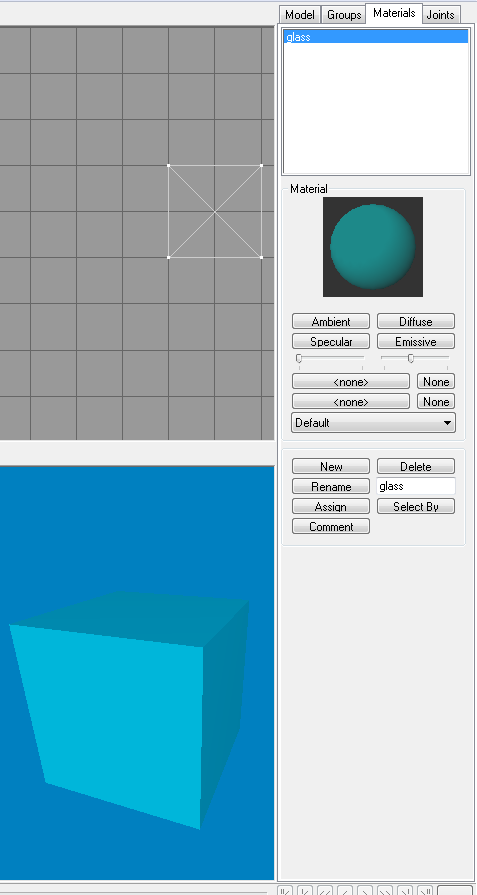
It is dual cyan (Ambient and Diffuse) and it has a trans of about half, and it is applied to this cube.
Export it:
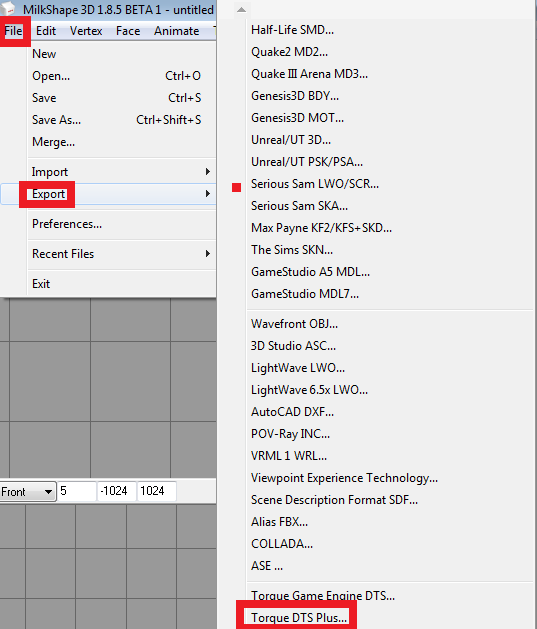
File > Export > Torque DTS Plus
This will pop up:
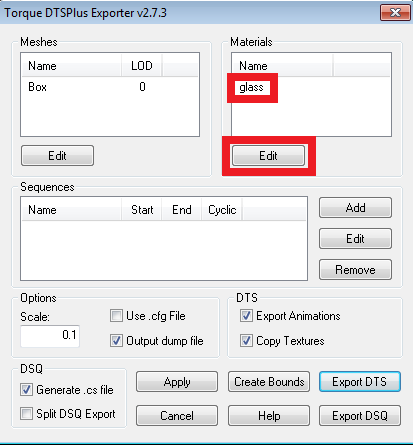
Click on "Glass" (or whatever your texture is named), then click "Edit". This will pop up: (Top)
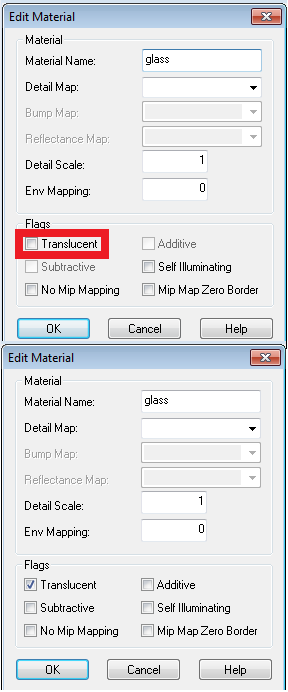
See translucent? Check it. (Bottom) Then close, and export.