Note: This most likely works for ATI owners too, through ATI Catalyst (?), but the locations of the settings would be different, so will be the settings.
What we'll end up doing is:

(The photos are taken in-game, then cropped, having their background removed with 1 tolerance, as you can see outlines of the difference are relatively white, the "after" has less spreading that the left one, too. Also, custom studs)
I am not responsible for your game being laggy, if you consider your game laggy, just turn to your previous settings.
First thing you need to do is to open NVIDIA Control Panel. (Right click on Desktop > NVIDIA Control Panel)
- Collapse the 3D Settings collumn, then select "Manage 3D Settings".
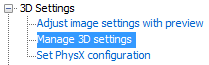
- Press Add, move to your Blockland directory and select "blockland.exe".

- Change "Anisotropic filtering" to another value than Application-controlled, I'm using the maximum setting (x16).

- Change "Antialiasing - Gamma correction" to On.

- Change "Antialiasing - Mode" to "Override any application setting" then change "Antialiasing - Setting" to another value than x2, I'm using the maximum setting (x32 CSAA).

- Change "Antialiasing - Transparent" to another value, I'm using "8x (supersample).

- Change "Texture filtering - Anisotropic sample optimization" to On.

- Press Apply then start your game, text your new settings in Singleplayer first on any map.
Weak video cards will experience issues, I personally use PALIT NVIDIA Overclocking Edition GTX 460 1GB DDR5 and it works nice and slim.If you'd like to make an tutorial for ATI, go ahead, I'd even add it to the OP if you want me to.
Compatibility: If you tested the game with maximum settings and it works fine, please post your video card model to add it to the compatibility list, thanks.
- LeetZero: PALIT NVIDIA Overclocking Edition GTX 460 1GB DDR5
- KoopaScooper: NVidia GeForce 9500GT 1GB DDR2 ~40 FPS on 30k bricks
More pictures:


