Blender has a built-in function that allows you to make screw-like objects with ease:
1) Go into top view, and position a circle and line like so:
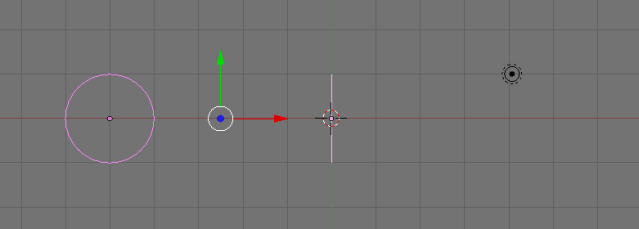
2) Scale the line on the y-axis by a factor of your choice. (The longer the line, the wider the gap between turns)
You can also increase/decrease the distance between the line and the circle to determine the radius of the turns.
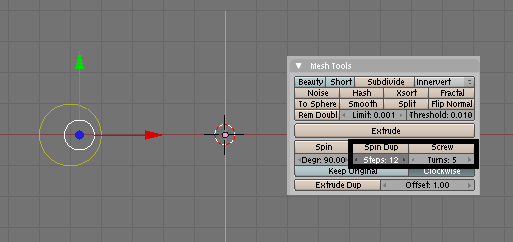
Under mesh tools, change "steps" to determine the number of steps the spring must take between every turn, and change "turns" to increase or decrease the number of turns.
3) Hit "screw" and bingo!

Now all you need to do is pop into edit mode, select the spring and press Ctrl+N to fix up the normals. You should probably remove the line in the centre of the spring, too.