WARNING: Both installation methods will erase all content on the target computer
It's here! SteamOS was just pushed to the official repository. More information will be added to the post as soon as we get it.
Check
yesterday's blog post for more on SteamOS. Keep in mind that it was written before today's release.
Use
HTTP to download the 960 MB installer
Compare checksums to the ones provided by Valve before installing:
MD5 /
SHA512 READ THE OFFICIAL GUIDE BEFORE INSTALLING UNLESS YOU WANT AN EXPENSIVE METAL BRICK Official site Official FAQ GitHub issue tracker Music & TV/Movies do not seem to be in this build
Repository findings:
SteamOS is based on Debian 7.1 Wheezy
List of installed packages available
here There is a desktop environment. Gnome.
- SteamDB
The major changes made in SteamOS are:
- Backported eglibc 2.17 from Debian testing
- Added various third-party drivers and updated graphics stack (Intel and AMD graphics support still being worked on)
- Updated kernel tracking the 3.10 longterm branch (currently 3.10.11)
- Custom graphics compositor designed to provide a seamless transition between Steam, its games and the SteamOS system overlay
- Configured to auto-update from the Valve SteamOS repositories
- Intel or AMD 64-bit capable processor
- 4GB or more memory
- 500GB or larger disk
- NVIDIA or AMD graphics card (Intel graphics support coming soon)
- UEFI boot support
- USB port for installation
Q: How do I install SteamOS?There are two different install methods for SteamOS.
'''WARNING: BOTH METHODS WILL ERASE EVERYTHING ON THE MACHINE'''The easiest method is an image-based install using CloneZilla. You will need to create a SteamOS System Restore USB stick to perform this install. The image provided here requires at least a 1TB disk.
- Format a 4GB or larger USB stick with the FAT32 filesystem. Use "SYSRESTORE" as the partition name
- Unzip the contents of SYSRESTORE.zip to this USB stick to create the System Restore USB stick
- Put the System Restore USB stick in your target machine. Boot your machine and tell the BIOS to boot off the stick. (usually something like F8, F11 or F12 will bring up the BIOS boot menu).
- Make sure you select the UEFI entry, it may look something like "UEFI: Patriot Memory PMAP"
- Select "Restore Entire Disk" from the GRUB menu.
- System Restore will proceed automatically. When it is complete it will reboot into your freshly re-imaged SteamOS
The second method is based on the Debian Installer. It requires multiple configuration steps:
- Unzip the SteamOSInstaller.zip file to a blank, FAT32-formatted USB stick.
- Put the USB stick in your target machine. Boot your machine and tell the BIOS to boot off the stick. (usually something like F8, F11, or F12 will bring up the BIOS boot menu).
- Make sure you select the UEFI entry, it may look something like "UEFI: Patriot Memory PMAP"
- Pick "Automated Install" from the next menu.
- The rest of the installation is unattended and will repartition the drive and install SteamOS.
- After installation is complete, log onto the resulting system (using the Gnome session) with the predefined "steam" account. The password is "steam". Run steam, accept the EULA, and let it bootstrap. Logoff the steam account
- Log on with the "desktop" account. The password is "desktop"
- From a terminal window, run ~/post_logon.sh. This will prompt for a password - enter "desktop". This script will perform the post-install customizations, delete itself, then reboot into the recovery partition capture utility.
- Confirm "y" to continue and the recovery partition will be created. When it is finished, reboot into your freshly installed SteamOS
Q: How do I get to the desktop on SteamOS? All I see is Steam.To access the SteamOS desktop, it must be enabled from the Steam Settings menu. Select Settings (the gear icon in the top right) then select Interface and check the "Enable access to the Linux desktop" box. Now the Exit button will have an additional option, "Return to Desktop" that will switch to the SteamOS desktop.
From the desktop, click on the "Return to Steam" icon to switch back to Steam.
*INTEL CARDS NOT SUPPORTED*
* DUAL BOOT NOT SUPPORTED*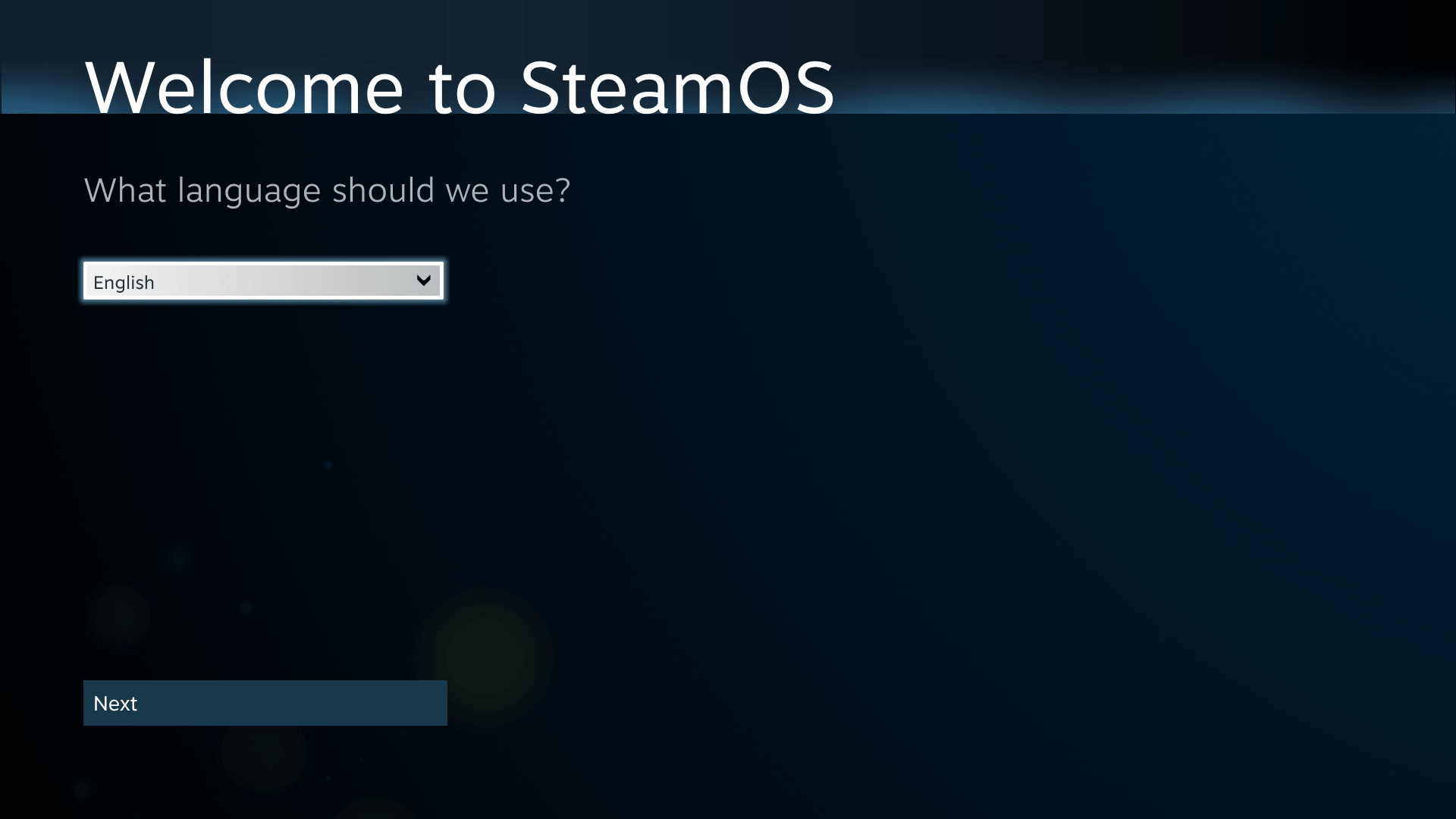
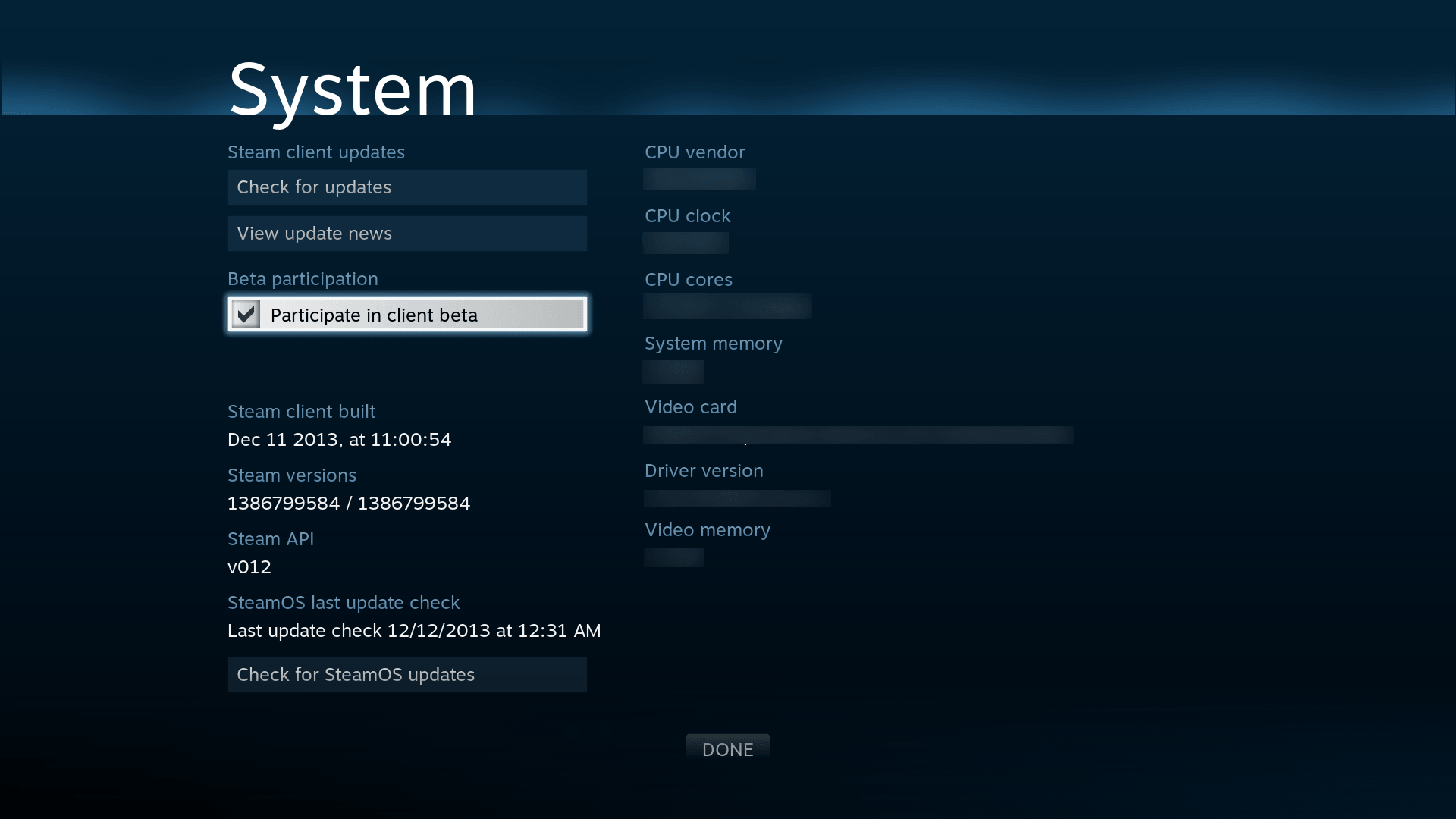
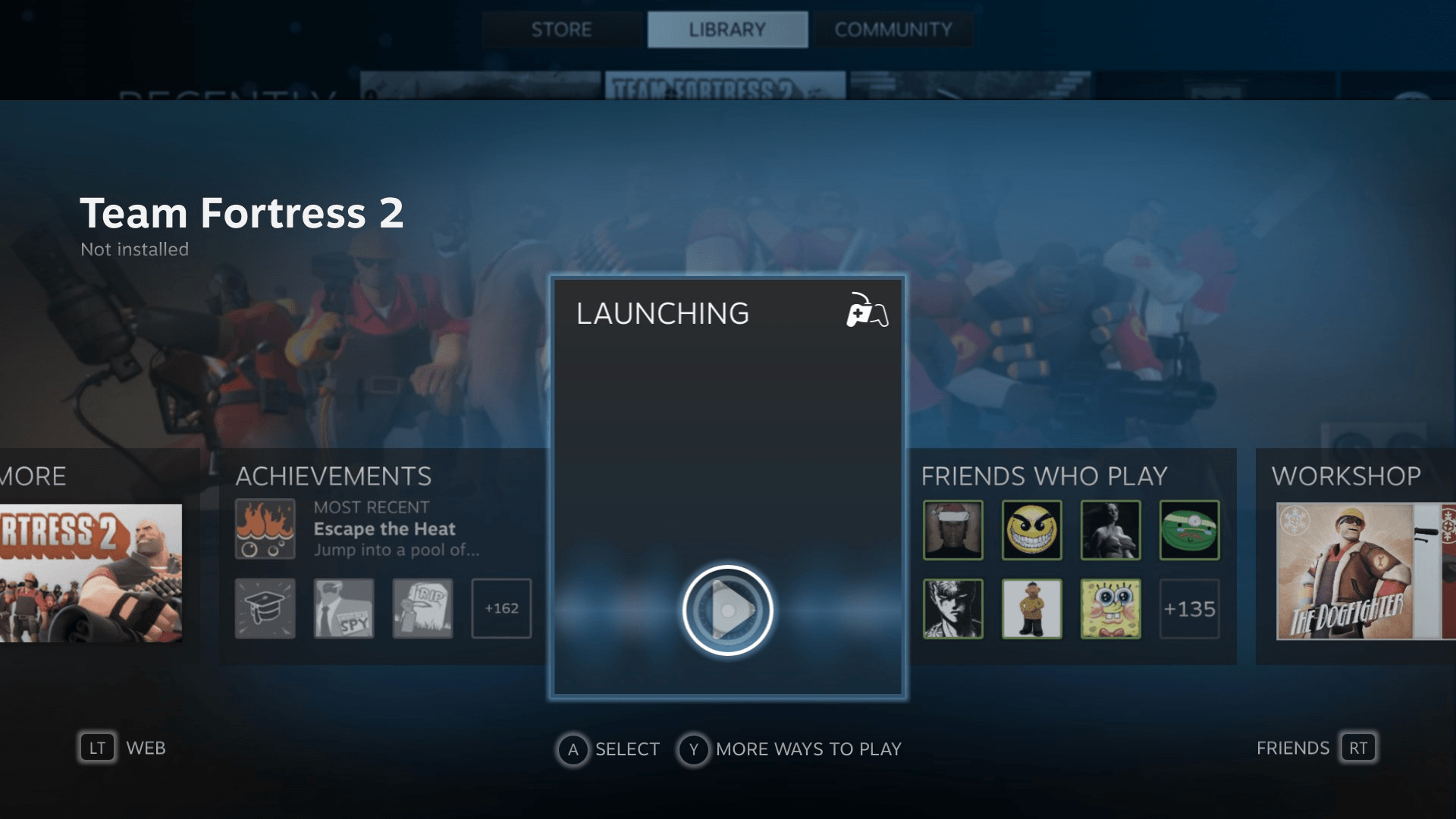
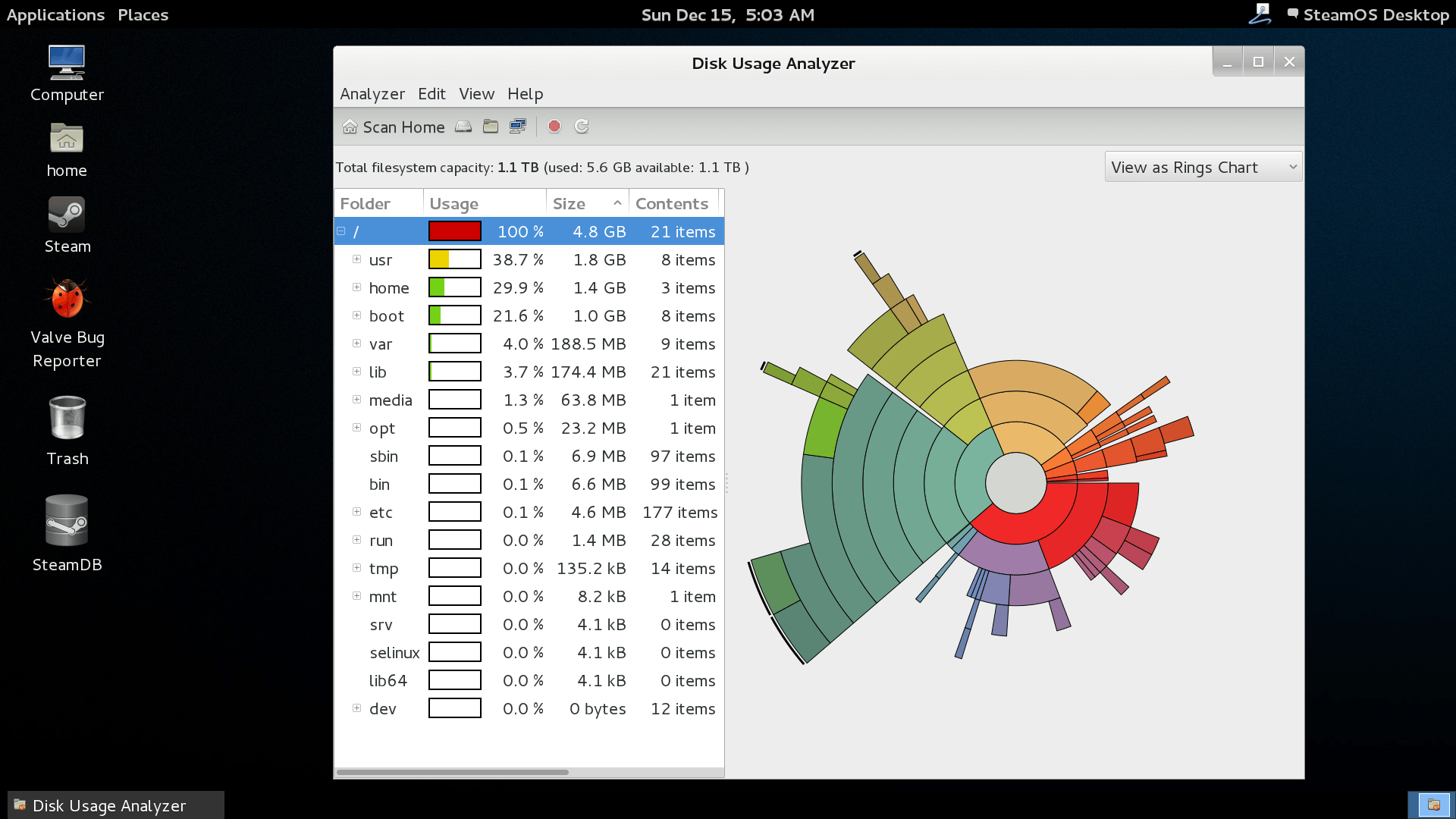
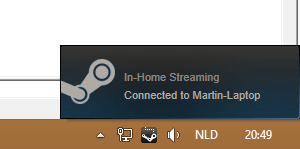
WARNING: Both installation methods will erase all content on the target computer